Account
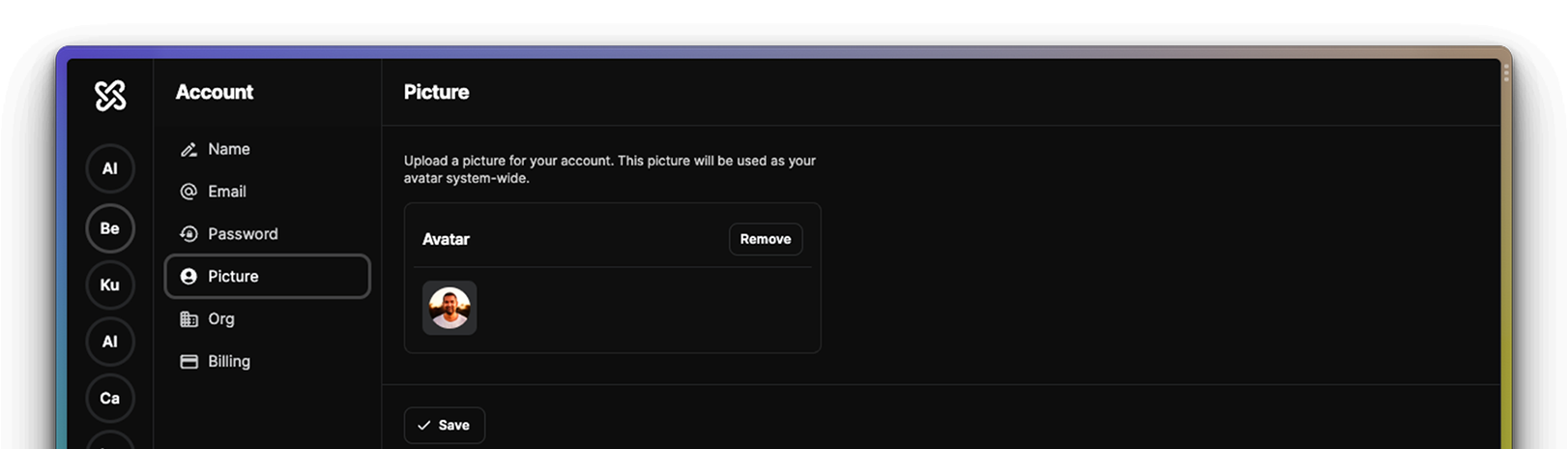
You can manage your Chatness AI account by clicking the circled button in the left/bottom corner and then Your Account.
Settings
The following options are available:
-
Name
Change the name of your account. This is used system-wide and in conversations with your users.
-
Email
Change the email address of your account. This is used to log in to Chatness AI.
-
Password
Change the password of your account. This is used to log in to Chatness AI. To reset your password if you forgot it, click the Forgot password? link on the login page.
-
Picture
Change the headshot of your account. This is used system-wide and in conversations with your users.
-
Org
Change information about your organization. This is used internally and for billing purposes. Only the org owner has access to billing.
-
Billing
Upgrade, downgrade, or cancel your subscription. Only the org owner has access to their billing.
-
API
Generate an API key to use the Chatness AI API. This is used to integrate Chatness AI with your own systems.
To delete your account and all associated data, please send us an email to [email protected] with the subject "account exclusion" from the same email address associated with your account.
Billing
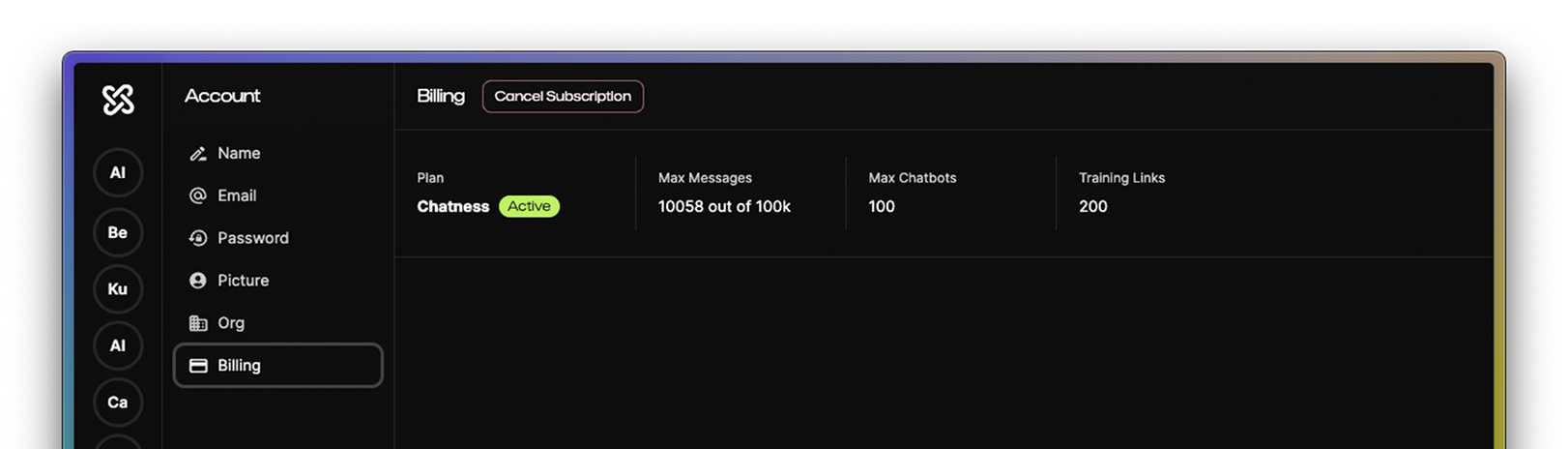
To manage your Chatness AI subscription, you can click the Billing Management option in the popover menu or the Progress button in the left/bottom corner of the screen. On the billing screen, you can:
- Upgrade to a plan
- Downgrade from a plan
- Cancel a subscription
When you take action on your subscription, your limits reset and your bots can be paused. So be sure to check your limits and revisit any bot you want to keep running.
The message limit resets every first day of the month. If you reach this limit, your bots will stop working and new messages will be blocked from being sent until the next month. So make sure you have enough messages to last you the month or upgrade your plan.
API
To use the Chatness API, you need to generate an API secret key. You can do this by clicking the API Secrets option in the popover menu or the Progress button in the left/bottom corner of the screen. On the API Secrets screen, you can:
-
Add a secret key
This will generate a new secret key that you can use to authenticate requests to the Chatness API.
-
Revoke a secret key
This will revoke the secret key and make it invalid, then you will no longer be able to use it to authenticate requests.