Knowledge
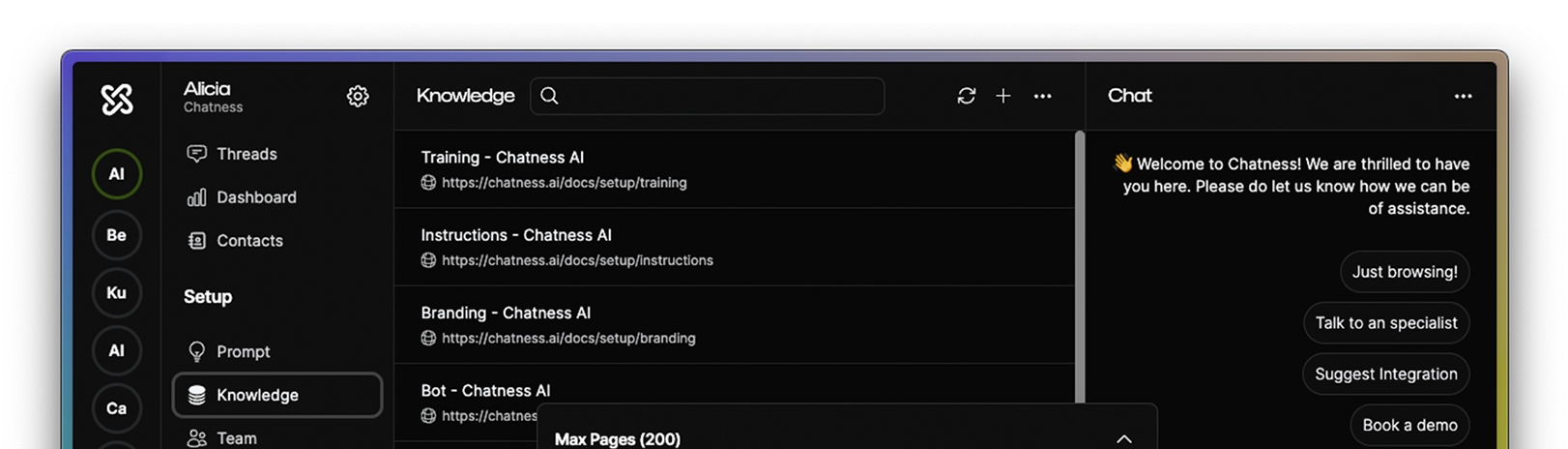
You can access the knowledge by selecting your bot on the left sidebar and clicking on the Knowledge option under the Setup heading.
The bot knowledge is made of contextual information you can add manually or automatically by training your bot on any website, e-commerce, blog, documentation or public url.
Manual Context
To add a context manually click the + button on the top right corner of the page and fill the form with the following information:
-
URL: The address of the page you want to add as context. It's not required but if you add it, you can also click the
sparklesbutton to automatically extract the title and context from the page. -
Title: The title of the context. Required.
-
Context: The context you want to add. It's required and can contain text and links with no length limits. You can also use markdown to format the text, images and videos are ignored by the bot at this time.
Website Training
To automatically generate context for your bot, click the + button on the top right corner of the page and select the Add Website option. A modal will appear with the following options:
-
Max Pages: Drag the slider to set the amount of pages to be crawled. The more pages the more context your bot will have, and the more accurate answers will be.
-
Path Exclusion: Define which paths should be excluded from the training. You can enter a trailing wildcard to match all URLs that start with the same path. For example, entering
/blog/author/*will exclude all URLs that begin with/blog/author -
Website URL: The address of the website you want to crawl.
Once you hit Start Training the bot will start crawling the website and extracting the context from each page. You can stay on the screen to see its progress or leave and come back later.
When the training is complete, it may take a few seconds to appear in the knowledge list. You can also click the refresh button on the top right corner of the page to force the list to update.
If you want to update the context of a website you already trained, just repeat the process and the bot will crawl the website again and update the context. Make sure to not edit the context added by automated training as it may be overwritten.
Documents Training
To upload documents and train your bot on them, click the + button on the top right corner of the page and select the Add docs option. A modal will appear where you can select up to 5 documents to upload.
The available extensions are: .pdf, .csv, .md, .txt, .docx, .pptx, .xlsx
The max file size is 20MB per file and there's no limit on the amount of documents you can train on, except for the 5 files per training limit.