Bot
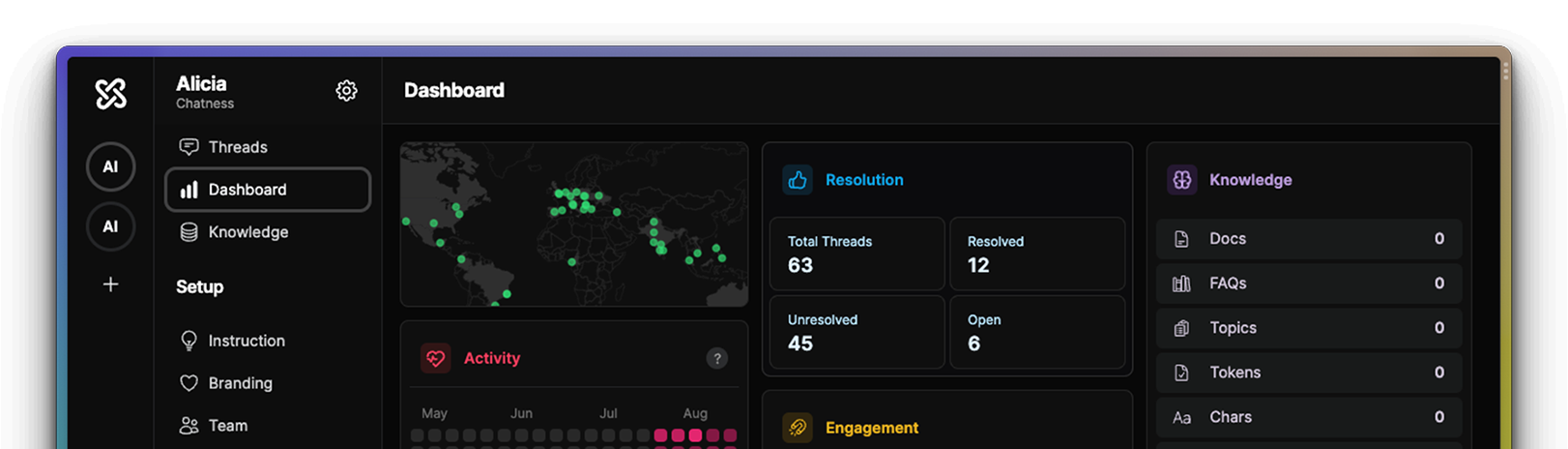
A bot on Chatness AI is a virtual agent that interacts with your users through a chat interface. Each bot can have its own set of instructions, branding and a broader of customization options to interact with your users in different ways. Bots on Chatness can be used for a variety of use cases.
Once you have signed up and created your first bot, you will be able to quick access it from the left sidebar.
Settings
To change some underlying settings of your bot, click on the Cog icon right after the bot name. You will be able to change the following settings:
-
Bot Status
The dot button at the top of the screen is used to activate or deactivate your bot globally. When the bot is inactive, it means it will not respond to its users, but a human agent will still be able to read and respond to them. You can also deactivate your bot per thread (conversation) by clicking the same button in the top/right corner of the screen. This setting doesn't affect the embed widget, which will still be available to your users.
-
Bot Name
The name is purely used to identify your bot within the Chatness Platform and won't be visible to your users. Instead, they should always see "Bot" to avoid misinterpreting. You can change your bot name at any time.
-
Widget Settings
-
Widget code: a tiny code snippet used to embed your bot on your website or application. It's a simple HTML code that you can copy and paste. You can also customize the widget's appearance and behavior by clicking on the Widget option under the Setup heading.
-
Authorized domains: list of domains where your bot is allowed to be embedded. You can add as many domains as you want, but you can't add a domain that is already in use by another bot. In case of subdomains, specify the full domain name (e.g.
subdomain.example.cominstead ofexample.com). -
White Labeling: Remove the "We run on Chatness" branding from your widget. Only available in the Pro plan.
-
-
Bot Support
- Email: the email used by the bot to send notifications about intents, integrations, and reports. For example, when they request to talk to a human, a notification will immediately be sent to this email address with a summary of the conversation and links for the human agent to take action. You can change your support email at any time.
-
Bot Temperature
The bot's temperature is a number between 0 and 2 which controls the randomness and creativity of AI responses. As the temperature approaches zero, the model will become more deterministic and repetitive. As the temperature approaches 2, the model will become more random and creative.
-
Frequency Penalty
Within temperature we also have the Frequency penalty which is a number between 0 and 2 that controls the likelihood of the model using repeated phrases or words in its output. A higher value for the frequency penalty will make the model less likely to use the same words or phrases repeatedly, leading to more diverse output. It can help prevent the generation of repetitive or redundant text.
-
Presence Penalty
Within temperature we also have the Presence penalty which is a number between 0 and 2 that controls the model's verbosity or tendency to overwrite. A higher presence penalty discourages the model from writing long-winded responses. It encourages the model to be more concise and focused on the important information.
-